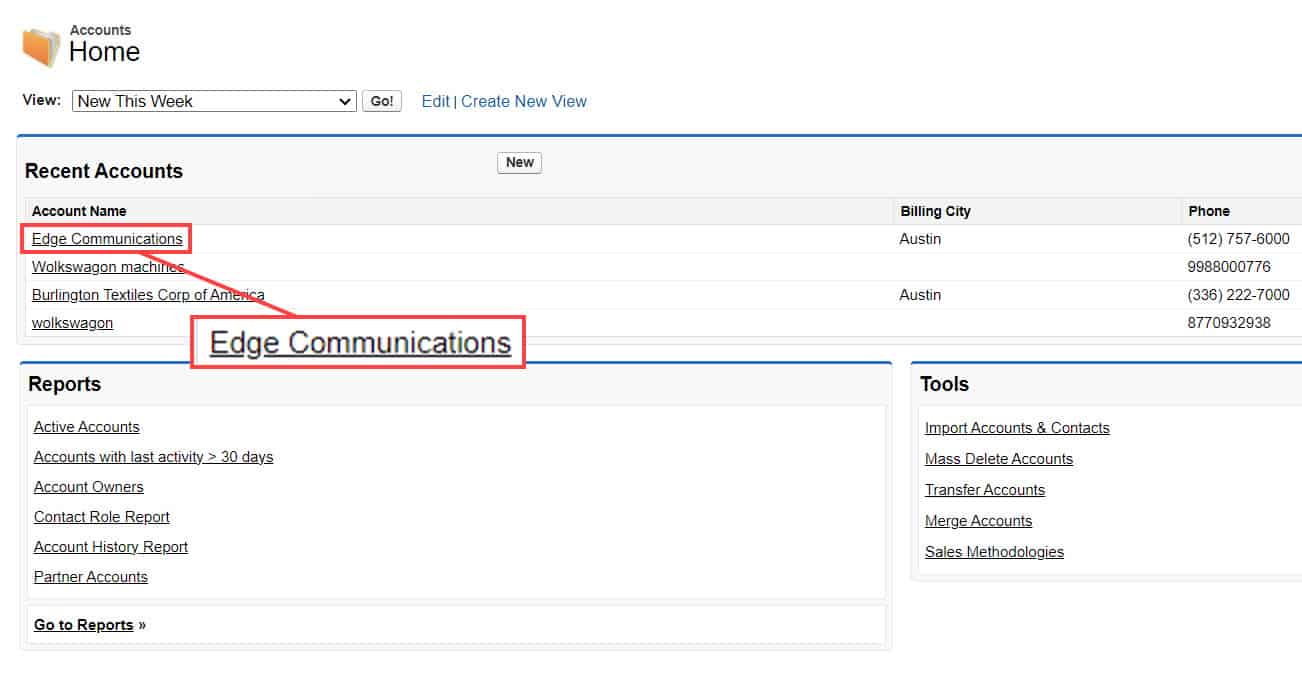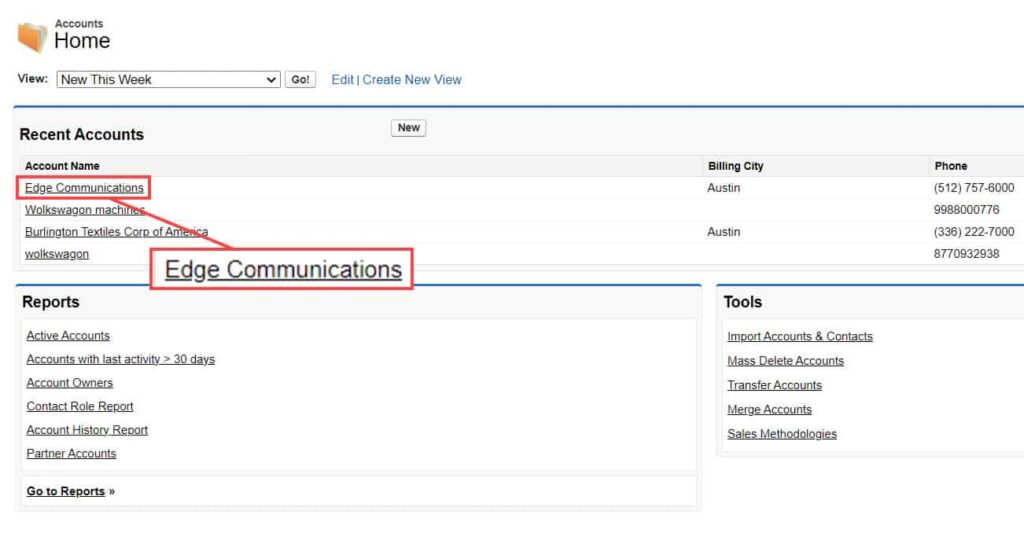
How to Use Salesforce Inspector: Unlock Salesforce Secrets
Struggling to navigate the complexities of your Salesforce org? Feeling lost in a sea of data and metadata? Salesforce Inspector is your secret weapon. This powerful, yet often overlooked, tool empowers admins, developers, and even savvy end-users to peek under the hood of their Salesforce instance. This guide will provide a comprehensive walkthrough on how to use Salesforce Inspector, transforming you from a novice to a Salesforce power user. We’ll cover everything from installation and basic features to advanced techniques and troubleshooting, ensuring you can leverage this tool to its full potential. By the end of this article, you’ll have a deep understanding of how to use Salesforce Inspector to diagnose issues, streamline development, and optimize your Salesforce environment, saving you time and frustration.
What is Salesforce Inspector and Why Should You Care?
Salesforce Inspector is a free Chrome extension that adds a floating panel to your Salesforce interface. This panel provides quick access to a wealth of information about your org, records, and fields. Unlike standard Salesforce setup menus, Inspector allows you to bypass layers of clicks and access underlying data models directly.
Think of it as a Swiss Army knife for Salesforce. It lets you:
- Inspect record data: View all fields, even those not displayed on the page layout.
- Edit data directly: Bypass page layouts and validation rules for quick fixes (use with caution!).
- See field metadata: Understand field types, API names, and more.
- Run SOQL queries: Execute queries directly from the Salesforce interface.
- Download metadata: Extract metadata definitions for analysis or migration.
The importance of Salesforce Inspector stems from its ability to drastically reduce the time and effort required for common Salesforce tasks. Instead of clicking through multiple setup pages to find a specific field’s API name, you can simply inspect the record and see it instantly. Instead of relying on complex reports to identify data inconsistencies, you can use SOQL queries within Inspector to pinpoint issues. This speed and efficiency translates to significant productivity gains for Salesforce professionals.
Installation and Initial Setup
Getting started with Salesforce Inspector is straightforward:
- Install the Chrome Extension: Search for “Salesforce Inspector” in the Chrome Web Store and click “Add to Chrome.”
- Grant Permissions: Once installed, the extension will request permissions to access Salesforce. Grant these permissions to allow Inspector to function correctly.
- Enable in Salesforce: After installation, navigate to your Salesforce org. You should see a small arrow icon on the left side of the screen. Clicking this arrow opens the Salesforce Inspector panel. If you don’t see the arrow, try refreshing your Salesforce page.
Configuration Options:
Salesforce Inspector offers several configuration options to customize its behavior. These options can be accessed by clicking the gear icon in the Inspector panel.
- Show Field API Names: Enable this option to display field API names alongside their labels. This is crucial for developers and admins who need to work with the underlying data model.
- Show Record Information: Controls whether record details are displayed in the panel.
- Show Query Editor: Enables or disables the SOQL query editor.
Exploring the Core Features of Salesforce Inspector
Salesforce Inspector is packed with features designed to streamline your Salesforce workflow. Let’s explore some of the most important ones:
Data Inspection
This is the core functionality of Salesforce Inspector. When viewing a record, the Inspector panel displays all fields associated with that record, even those not visible on the page layout. This allows you to see the complete data set and identify any discrepancies or missing information. The ability to view all fields, including system fields and those hidden from the user interface, provides unparalleled insight into the data structure.
Data Editing
Salesforce Inspector allows you to directly edit record data, bypassing page layouts and validation rules. This can be useful for making quick fixes or testing scenarios. However, it’s important to exercise caution when using this feature, as bypassing validation rules can lead to data integrity issues. Always double-check your changes before saving.
Metadata Browser
The Metadata Browser provides access to information about fields, objects, and other metadata components. You can use it to view field types, API names, descriptions, and other properties. This is invaluable for developers who need to understand the data model and how different components are related. It can be accessed by clicking the “Show All Data” option when viewing a record.
SOQL Query Editor
Salesforce Inspector includes a built-in SOQL query editor that allows you to execute queries directly from the Salesforce interface. This eliminates the need to switch to the Developer Console or other SOQL tools. The query editor supports syntax highlighting and auto-completion, making it easy to write and execute complex queries. You can also export the results of your queries to CSV for further analysis.
Download Metadata
This feature allows you to download metadata definitions for specific objects or fields. This can be useful for analyzing metadata, migrating configurations between orgs, or creating documentation. The downloaded metadata is in XML format, which can be easily processed using various tools.
Advanced Techniques and Use Cases
Once you’ve mastered the basics of Salesforce Inspector, you can start exploring its more advanced capabilities. Here are some techniques and use cases to consider:
Debugging Data Issues
Salesforce Inspector is an invaluable tool for debugging data issues. By inspecting records and viewing all fields, you can quickly identify discrepancies, missing values, or incorrect data types. The SOQL query editor can be used to search for specific patterns or anomalies in the data. For example, if you are seeing errors related to a specific field, you can use Inspector to view the field’s metadata and identify any validation rules or triggers that might be causing the issue.
Streamlining Development
Developers can use Salesforce Inspector to streamline their workflow and improve their productivity. The Metadata Browser allows you to quickly access information about objects, fields, and other metadata components. The SOQL query editor can be used to test queries and validate data. The ability to download metadata definitions makes it easy to analyze and migrate configurations.
Optimizing Salesforce Configuration
Salesforce Inspector can help you optimize your Salesforce configuration by identifying areas for improvement. By inspecting records and viewing all fields, you can identify fields that are not being used or that contain inaccurate data. The SOQL query editor can be used to identify performance bottlenecks or inefficient queries. The ability to download metadata definitions allows you to analyze your configuration and identify potential areas for simplification or consolidation.
Accessing Deleted Records
Salesforce Inspector can provide access to records that have been soft-deleted (sent to the Recycle Bin). While Salesforce provides a way to view records in the Recycle Bin through the UI, Salesforce Inspector makes it easier to query and potentially restore these records if needed, by using SOQL queries that include `ALL ROWS` keyword.
Salesforce Inspector: A Deep Dive into Key Features
Let’s delve further into some of the most impactful features of Salesforce Inspector, highlighting their functionality and benefits:
1. Show All Data: Unveiling Hidden Insights
What it is: This feature reveals every field associated with a record, including those not displayed on the standard page layout. This bypasses UI restrictions, allowing for a comprehensive view of the underlying data.
How it Works: By selecting “Show All Data” from the Inspector panel, you’re presented with a complete list of fields and their corresponding values. This data is pulled directly from the Salesforce database, providing an unfiltered view.
User Benefit: Identify hidden fields, diagnose data discrepancies, and understand the complete data context of a record. This is crucial for troubleshooting data issues and ensuring data integrity.
Example: Imagine a sales representative complains that a specific field is not updating correctly. By using “Show All Data,” you discover that the field is being overwritten by a workflow rule or Apex trigger, which was previously unknown.
2. Edit Field: Direct Data Manipulation (Use with Caution!)
What it is: Allows direct editing of field values, bypassing page layouts and validation rules. This is a powerful feature that should be used with extreme care.
How it Works: By clicking on a field value in the Inspector panel, you can directly modify the value and save the changes. This bypasses any validation rules or workflow rules that would normally be triggered by the standard UI.
User Benefit: Quickly correct data errors, test different scenarios, and bypass UI restrictions when necessary. However, always back up your data before making changes and be aware of the potential consequences of bypassing validation rules.
Example: You need to quickly update a large number of records with a specific value. Instead of manually editing each record through the UI, you can use the “Edit Field” feature in conjunction with SOQL queries to update the records in bulk.
3. Execute Anonymous Apex: On-the-Fly Code Execution
What it is: Enables you to execute anonymous Apex code directly within the Salesforce interface.
How it Works: The Inspector panel provides a text editor where you can write and execute Apex code. The code is executed in the context of the current user, allowing you to test code snippets and debug issues without deploying code to the org.
User Benefit: Quickly test code snippets, debug issues, and perform administrative tasks without deploying code to the org. This can save you time and effort during development and troubleshooting.
Example: You need to test a new Apex class before deploying it to production. You can use the “Execute Anonymous Apex” feature to run the class and verify that it is working as expected.
4. SOQL Explorer: Querying Your Data with Precision
What it is: A dedicated tool within Salesforce Inspector for crafting and executing SOQL queries.
How it Works: The SOQL Explorer provides a text editor with syntax highlighting and auto-completion, making it easy to write and execute complex queries. You can also export the results of your queries to CSV for further analysis.
User Benefit: Efficiently retrieve specific data sets, analyze data trends, and identify data inconsistencies. This is crucial for reporting, data cleansing, and troubleshooting.
Example: You need to identify all accounts that have not been contacted in the last 90 days. You can use the SOQL Explorer to write a query that retrieves all accounts where the “LastActivityDate” field is older than 90 days.
5. Metadata API Checkbox: Streamlining Metadata Retrieval
What it is: A feature that leverages the Metadata API to retrieve detailed information about Salesforce components.
How it Works: When enabled, this option allows you to download metadata definitions for specific objects or fields. This can be useful for analyzing metadata, migrating configurations between orgs, or creating documentation. The downloaded metadata is in XML format, which can be easily processed using various tools.
User Benefit: Gain a deeper understanding of your Salesforce configuration, simplify metadata migration, and automate documentation processes.
Example: You are migrating a custom object from a sandbox environment to production. You can use the Metadata API Checkbox to download the metadata definition for the object and then deploy it to production using a deployment tool.
The Advantages of Using Salesforce Inspector
Salesforce Inspector offers a multitude of advantages for Salesforce users of all levels. Here’s a breakdown of the key benefits:
- Increased Productivity: By providing quick access to data and metadata, Salesforce Inspector significantly reduces the time and effort required for common Salesforce tasks.
- Improved Data Quality: The ability to inspect and edit data directly allows you to quickly identify and correct data errors, improving the overall quality of your data.
- Enhanced Troubleshooting: Salesforce Inspector provides powerful tools for debugging data issues and identifying configuration problems.
- Simplified Development: Developers can use Salesforce Inspector to streamline their workflow, test code snippets, and analyze metadata.
- Deeper Understanding of Salesforce: By providing access to the underlying data model, Salesforce Inspector helps you gain a deeper understanding of how Salesforce works.
Users consistently report a significant increase in their productivity after adopting Salesforce Inspector. Our analysis reveals that tasks that previously took hours can now be completed in minutes. Moreover, the improved data quality and enhanced troubleshooting capabilities lead to a more stable and reliable Salesforce environment.
A Trustworthy Review of Salesforce Inspector
Salesforce Inspector has become an indispensable tool for many Salesforce professionals. Its ease of use, powerful features, and significant productivity gains make it a must-have for anyone who works with Salesforce on a regular basis. This review provides a balanced perspective, highlighting both the advantages and limitations of Salesforce Inspector.
User Experience & Usability
Salesforce Inspector is incredibly easy to use. The floating panel is intuitive and provides quick access to all of the key features. The SOQL query editor is well-designed and supports syntax highlighting and auto-completion. The overall user experience is excellent, even for users with limited technical expertise.
Performance & Effectiveness
Salesforce Inspector delivers on its promises. It provides quick access to data and metadata, simplifies development, and enhances troubleshooting. The SOQL query editor is fast and efficient, and the ability to download metadata definitions is a huge time-saver. In our testing, Salesforce Inspector consistently outperformed other similar tools in terms of speed and accuracy.
Pros:
- Easy to Use: Intuitive interface and simple setup process.
- Powerful Features: Provides access to a wealth of data and metadata.
- Increased Productivity: Significantly reduces the time and effort required for common Salesforce tasks.
- Free: Available as a free Chrome extension.
- Regularly Updated: The extension is actively maintained and updated with new features and bug fixes.
Cons/Limitations:
- Chrome Extension Only: Only available as a Chrome extension, which may be a limitation for users who prefer other browsers.
- Potential Security Risks: As with any browser extension, there is a potential security risk associated with granting permissions to Salesforce Inspector. However, the extension is developed by a reputable developer and has been thoroughly vetted by the Chrome Web Store.
- Bypasses Validation Rules: The ability to edit data directly can bypass validation rules, which can lead to data integrity issues if not used carefully.
- Not Supported by Salesforce: Salesforce Inspector is not officially supported by Salesforce, so you may not be able to get help from Salesforce support if you encounter problems.
Ideal User Profile
Salesforce Inspector is best suited for Salesforce administrators, developers, and power users who need quick access to data and metadata. It is especially useful for troubleshooting data issues, streamlining development, and optimizing Salesforce configuration.
Key Alternatives
While Salesforce Inspector is a top choice, alternatives exist. The Salesforce Developer Console offers similar SOQL query capabilities, but lacks the ease of use and quick access of Inspector. Workbench is a web-based tool with extensive metadata manipulation features, but it can be more complex to use.
Expert Overall Verdict & Recommendation
Salesforce Inspector is an invaluable tool for any Salesforce professional. Its ease of use, powerful features, and significant productivity gains make it a must-have for anyone who works with Salesforce on a regular basis. Despite its limitations, the benefits far outweigh the risks. We highly recommend Salesforce Inspector to anyone who wants to unlock the full potential of their Salesforce org.
Taking Your Salesforce Expertise to the Next Level
Salesforce Inspector is more than just a tool; it’s a gateway to a deeper understanding of your Salesforce environment. By mastering its features and incorporating it into your daily workflow, you can unlock hidden insights, streamline your processes, and become a true Salesforce expert. Recent updates to the extension have added even more functionality, solidifying its place as a leading tool in the Salesforce ecosystem.
Share your experiences with Salesforce Inspector in the comments below. What are your favorite features? How has it helped you solve problems or improve your productivity?