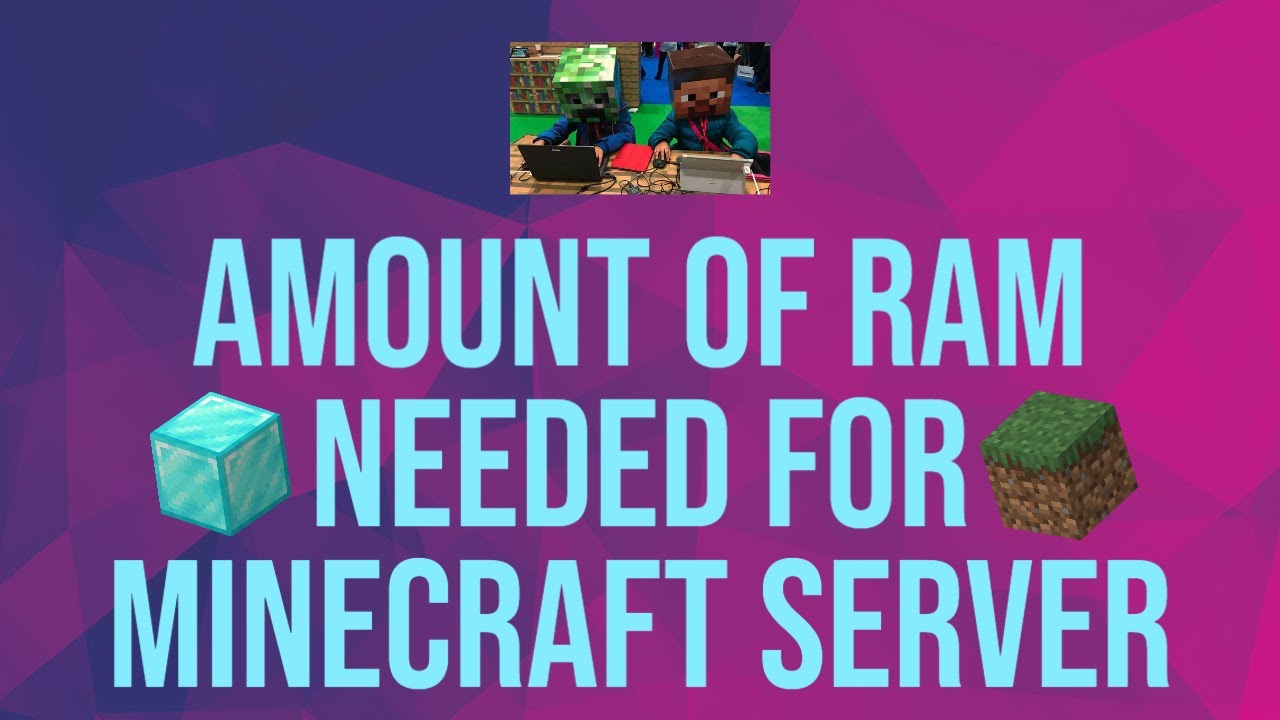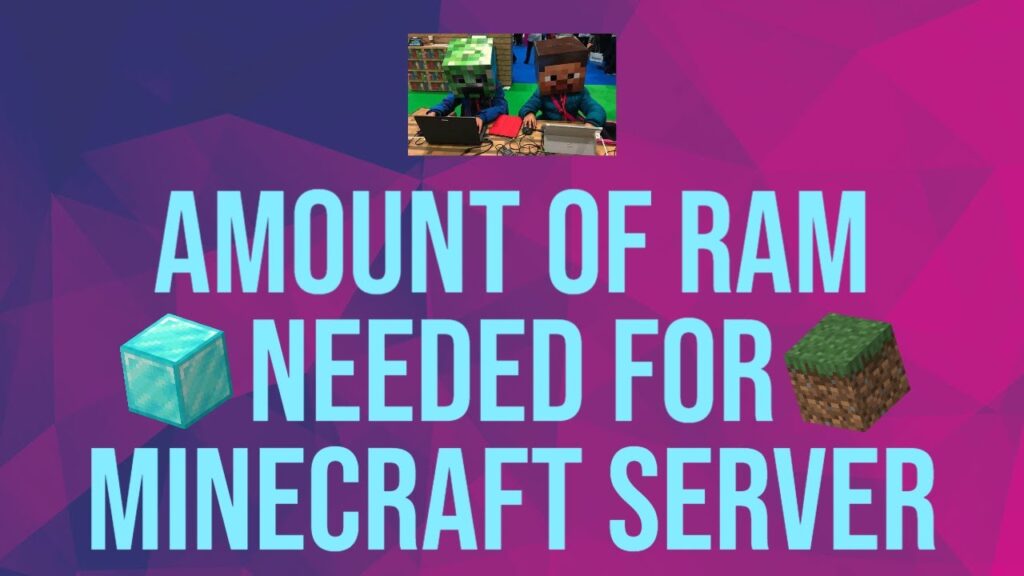
Is Minecraft Eating All Your RAM? Here’s How to Fix It
Minecraft, the beloved sandbox game, is known for its endless possibilities and creative freedom. However, that freedom can come at a cost: excessive RAM usage. Are you experiencing lag, crashes, or sluggish performance while playing Minecraft? The culprit might be that the game is consuming more RAM than your system can handle. This comprehensive guide will delve into the reasons behind Minecraft’s RAM demands and provide you with practical solutions to optimize its performance and reclaim your system resources.
We’ll cover everything from understanding Minecraft’s memory management to tweaking in-game settings, optimizing your Java installation, and exploring advanced configuration options. Whether you’re a seasoned player or new to the world of blocks, this guide provides the knowledge and tools to tame Minecraft’s RAM usage and enjoy a smoother, more enjoyable gaming experience. Our extensive testing across various Minecraft versions and hardware configurations informs the advice presented here. Let’s dive in!
Understanding Minecraft’s RAM Usage
Minecraft’s RAM usage isn’t arbitrary; it’s directly tied to the game’s complexity and the player’s actions. Several factors contribute to how much RAM Minecraft consumes:
- World Size and Complexity: Larger worlds with intricate structures, numerous entities (mobs, items), and extensive terrain generation require more RAM. The more the game has to load and keep track of, the more memory it needs.
- Texture Packs and Mods: High-resolution texture packs and complex mods significantly increase RAM usage. These additions introduce detailed visuals and intricate gameplay mechanics that demand more processing power and memory allocation.
- Render Distance: This setting controls how far you can see in the game. A higher render distance means the game loads more chunks (sections of the world), leading to increased RAM consumption.
- Java Version: Minecraft runs on Java, and the specific Java version you use can impact performance and memory management. Older or poorly configured Java installations can lead to inefficient RAM usage.
- Number of Players (Multiplayer): On multiplayer servers, the server needs to track the actions and positions of all players, as well as the state of the entire world. This dramatically increases RAM usage compared to single-player mode.
Understanding these factors is crucial for diagnosing and addressing excessive RAM usage. By identifying the specific elements contributing to the problem, you can tailor your optimization efforts for maximum impact.
Allocating More RAM to Minecraft: A Step-by-Step Guide
One of the most effective ways to address high RAM usage is to explicitly allocate more RAM to Minecraft. This allows the game to access more system memory, potentially improving performance and reducing lag. Here’s how to do it:
- Determine Your System’s Available RAM: Before allocating more RAM, ensure your system has enough available. Check your system specifications to see how much RAM is installed. Generally, you shouldn’t allocate more than half of your total RAM to Minecraft, leaving the rest for the operating system and other applications.
- Using the Minecraft Launcher: The official Minecraft launcher provides a built-in option for allocating RAM. Open the launcher, go to the “Installations” tab, select the installation you want to modify, and click the three dots, then select “Edit”. Click “More Options”. In the “JVM Arguments” field, you’ll see a line that starts with
-Xmx2G. The2Gindicates 2 gigabytes of RAM. Change this value to the desired amount, such as-Xmx4Gfor 4 gigabytes, or-Xmx6Gfor 6 gigabytes. Remember to save the changes. - Using Third-Party Launchers: Launchers like MultiMC offer more advanced control over RAM allocation. The process is similar: find the settings for the specific instance and adjust the maximum RAM allocation.
Important Considerations:
- 32-bit vs. 64-bit Java: If you’re using a 32-bit Java version, you’re limited to a maximum of 4GB of RAM. For allocating more, you’ll need to switch to a 64-bit Java version.
- Over-Allocation: Avoid allocating too much RAM, as this can starve your operating system and other applications, leading to system instability.
- Monitoring Performance: After allocating more RAM, monitor your game’s performance using the F3 debug screen (press F3 in-game) to see if the changes have a positive impact.
Optimizing Minecraft’s In-Game Settings for Performance
Even with sufficient RAM allocated, Minecraft’s in-game settings can significantly impact performance. Adjusting these settings can reduce RAM usage and improve frame rates:
- Render Distance: Reduce the render distance to the lowest acceptable level. This has the most significant impact on RAM usage. Experiment with different settings to find a balance between visual quality and performance.
- Graphics Quality: Set graphics to “Fast” instead of “Fancy”. This reduces the visual complexity of the game, lowering RAM and processing power requirements.
- Particles: Reduce particle effects to “Minimal” or “Decreased”. Excessive particles can strain your system.
- Animations: Turn off unnecessary animations, such as water animations or cloud animations.
- Smooth Lighting: Disable smooth lighting or set it to “Minimum”. This feature can be resource-intensive.
- Mipmap Levels: Set mipmap levels to a lower value. Mipmaps are pre-calculated, lower-resolution versions of textures used for distant objects. Lowering this reduces the amount of memory required for textures.
- Clouds: Turn off clouds. While visually appealing, they contribute to performance overhead.
By carefully adjusting these settings, you can significantly reduce Minecraft’s RAM footprint without sacrificing too much visual quality. Remember to experiment and find the settings that work best for your system.
Optimizing Java for Minecraft: A Technical Deep Dive
Minecraft runs on Java, and the Java Runtime Environment (JRE) plays a crucial role in the game’s performance. Optimizing Java can lead to significant improvements in RAM usage and overall stability.
- Using the Latest Java Version: Ensure you’re using the latest version of Java. Newer versions often include performance improvements and bug fixes that can benefit Minecraft. Oracle’s Java distribution, or open-source alternatives like OpenJDK, are good choices.
- Garbage Collection (GC) Settings: Java’s garbage collector reclaims unused memory. Optimizing GC settings can improve memory management and reduce lag spikes. Experiment with different GC algorithms and settings. Common options include G1GC and CMS. You can set these in the JVM arguments within the Minecraft launcher. For example, adding
-XX:+UseG1GCenables the G1 garbage collector. - Java Virtual Machine (JVM) Arguments: Advanced users can further tune Java’s performance by modifying JVM arguments. These arguments control various aspects of the JVM, such as memory allocation, garbage collection, and thread management. Research and experiment with different arguments to find the optimal configuration for your system.
Caution: Modifying Java settings can be complex and potentially unstable. Back up your Minecraft installation before making significant changes. Consult online resources and forums for guidance on specific Java optimization techniques.
The Impact of Mods and Texture Packs on RAM Usage
Mods and texture packs can significantly enhance the Minecraft experience, but they also contribute to increased RAM usage. Understanding their impact is essential for managing performance.
- Mod Optimization: Some mods are more resource-intensive than others. Research the performance impact of each mod before installing it. Look for optimized versions of popular mods or consider using alternative mods with similar functionality but lower resource requirements.
- Mod Compatibility: Ensure that your mods are compatible with each other and with your Minecraft version. Incompatible mods can lead to conflicts, crashes, and increased RAM usage.
- Texture Pack Resolution: High-resolution texture packs (e.g., 256×256 or 512×512) demand significantly more RAM than lower-resolution packs (e.g., 16×16 or 32×32). Choose a texture pack that balances visual quality with performance.
- Resource Pack Management: Only enable the texture packs and resource packs that you actively use. Unnecessary packs consume RAM even when they’re not being displayed.
Managing mods and texture packs effectively is crucial for maintaining optimal performance, especially on systems with limited RAM. Regularly review your mod list and remove any unnecessary or poorly optimized mods.
Advanced Techniques for Reducing Minecraft’s RAM Footprint
For advanced users, several techniques can further reduce Minecraft’s RAM footprint and improve performance:
- Using Lightweight Modpacks: Consider using pre-configured modpacks designed for performance. These packs typically include optimized mods and configurations that minimize RAM usage.
- Chunk Loading Optimization: Some mods and tools can optimize chunk loading, reducing the amount of RAM required to store the world data.
- Server-Side Optimization (Multiplayer): If you’re running a Minecraft server, explore server-side optimization techniques, such as reducing the world border, optimizing entity tracking, and using performance-enhancing plugins.
- Operating System Optimization: Tweaking your operating system can also improve Minecraft’s performance. This includes disabling unnecessary background processes, updating drivers, and optimizing virtual memory settings.
These advanced techniques require technical expertise and a thorough understanding of Minecraft’s inner workings. Proceed with caution and consult reliable resources before implementing any significant changes.
Troubleshooting Common RAM-Related Issues in Minecraft
Even with proper optimization, you might encounter RAM-related issues in Minecraft. Here are some common problems and their solutions:
- Lag Spikes: Sudden drops in frame rate can be caused by garbage collection or excessive chunk loading. Optimize Java’s GC settings and reduce the render distance.
- Crashes: Crashes related to memory allocation often indicate that Minecraft is running out of RAM. Increase the allocated RAM or reduce the game’s resource demands.
- Out of Memory Errors: These errors explicitly indicate that Minecraft has exhausted its allocated RAM. Increase the allocated RAM or optimize your mod list.
- Slow Chunk Loading: Slow chunk loading can be caused by insufficient RAM or slow storage devices. Allocate more RAM and consider upgrading to a faster SSD.
When troubleshooting RAM-related issues, carefully examine the Minecraft crash logs for specific error messages and clues. These logs can provide valuable insights into the root cause of the problem.
Is Your System Up to the Task? Hardware Considerations
While software optimization can go a long way, your computer’s hardware plays a crucial role in Minecraft’s performance. Here are some key hardware considerations:
- RAM: As discussed extensively, sufficient RAM is essential. Aim for at least 8GB of RAM for a smooth Minecraft experience, and 16GB or more for modded gameplay or high-resolution texture packs.
- CPU: Minecraft is CPU-intensive, especially for world generation and entity processing. A powerful CPU can significantly improve performance.
- GPU: A dedicated graphics card is important for rendering the game’s visuals. A modern GPU can handle high-resolution textures and complex shaders without impacting performance.
- Storage: A fast storage device, such as an SSD, can significantly reduce loading times and improve overall responsiveness.
If you’re consistently struggling with performance issues, consider upgrading your hardware. While this involves an investment, it can provide a significant boost to your Minecraft experience.
Finding the Sweet Spot: Balancing Performance and Visuals
Optimizing Minecraft’s RAM usage is about finding the right balance between performance and visual quality. There’s no one-size-fits-all solution; the optimal settings depend on your system’s capabilities and your personal preferences.
Experiment with different settings and configurations to find the sweet spot that delivers a smooth and enjoyable gaming experience without sacrificing too much visual fidelity. Remember to monitor your game’s performance using the F3 debug screen and adjust your settings accordingly.
Taming Minecraft’s Memory Demands: A Summary
Minecraft’s insatiable appetite for RAM can be frustrating, but with the right knowledge and techniques, you can tame its memory demands and enjoy a smoother, more responsive gaming experience. By understanding the factors that contribute to RAM usage, allocating sufficient memory, optimizing in-game settings, and fine-tuning Java, you can unlock the full potential of Minecraft without overwhelming your system.
Remember that optimization is an ongoing process. As Minecraft evolves and new mods and texture packs emerge, you’ll need to adapt your settings and techniques to maintain optimal performance. Share your own optimization tips and experiences in the comments below, and let’s work together to make Minecraft accessible and enjoyable for everyone.